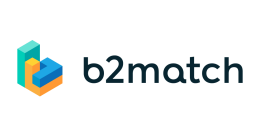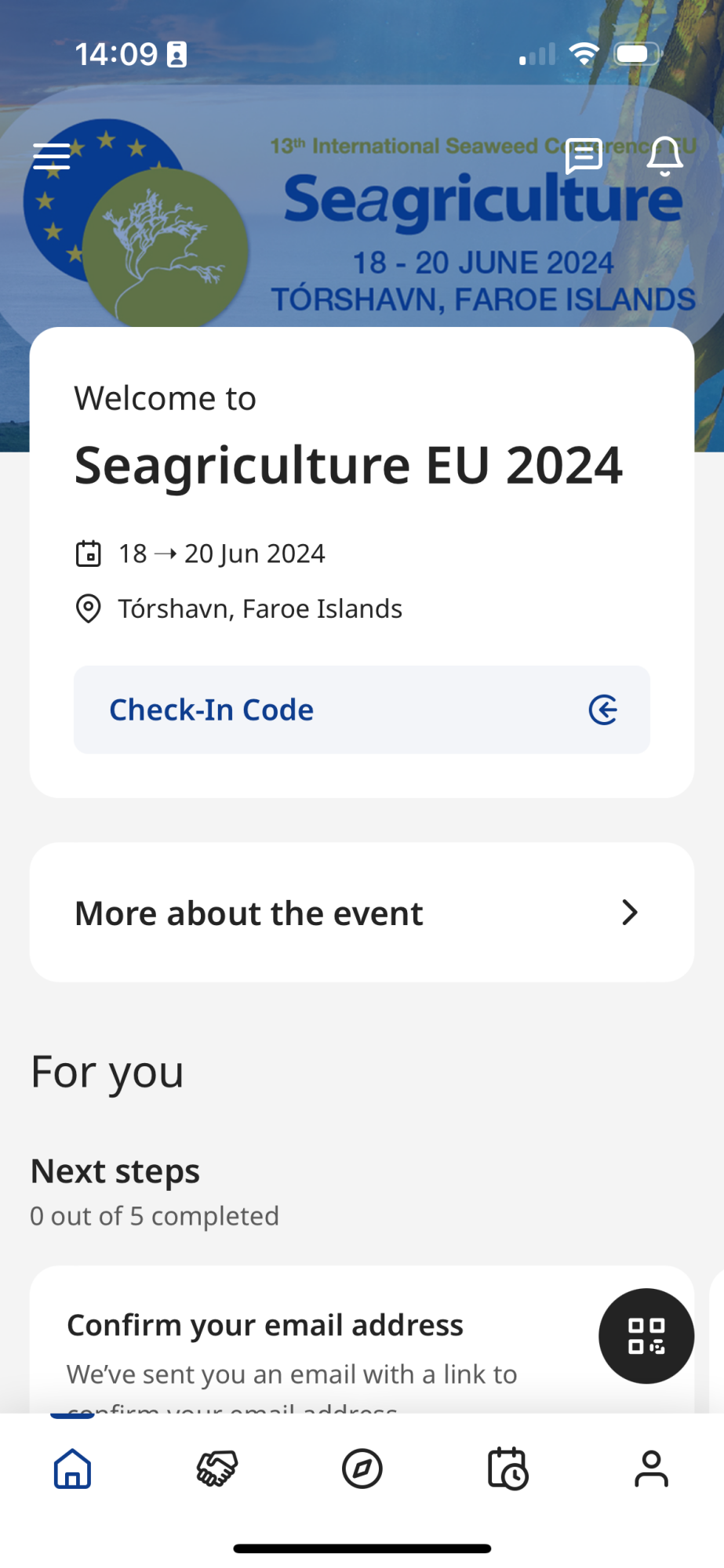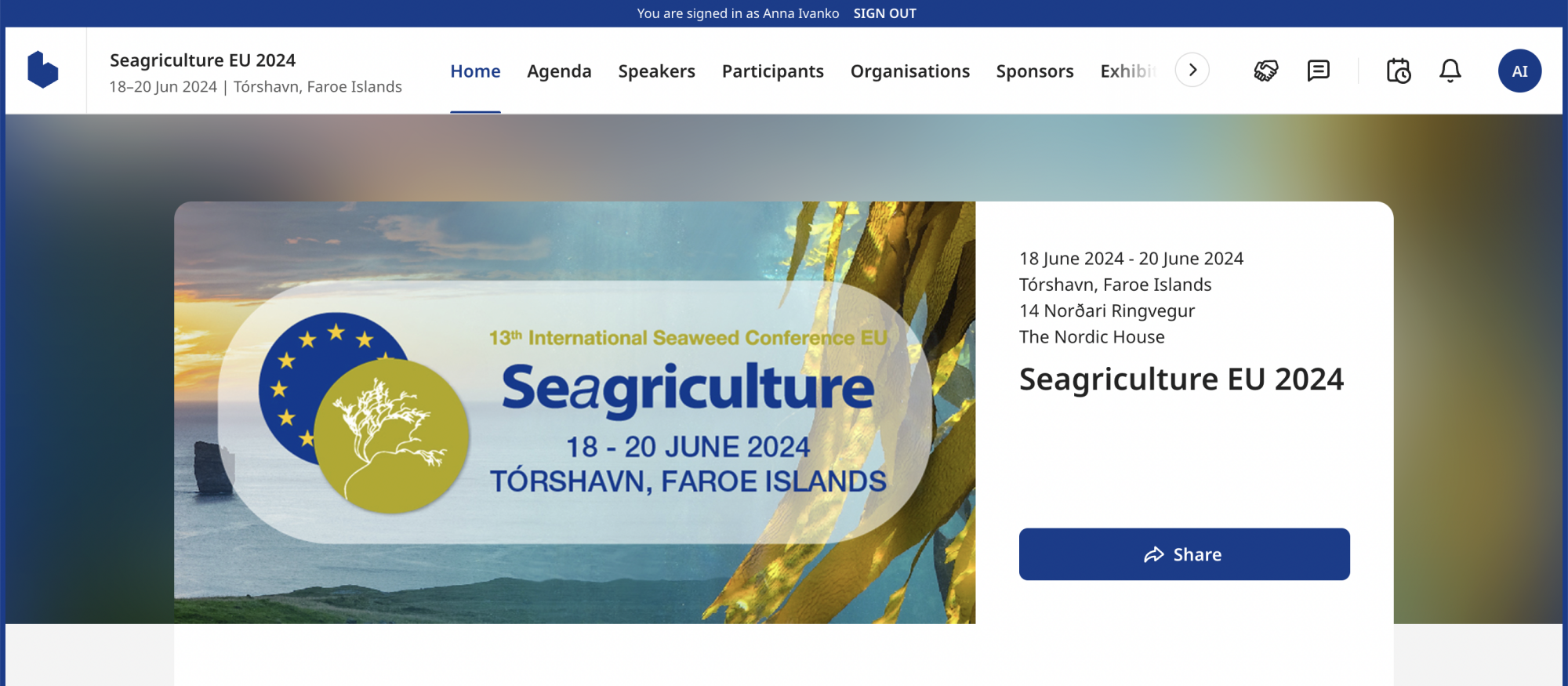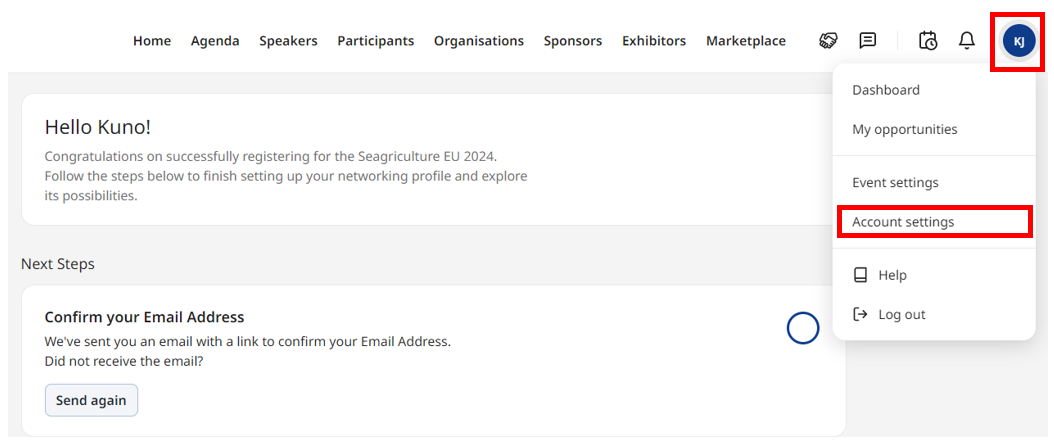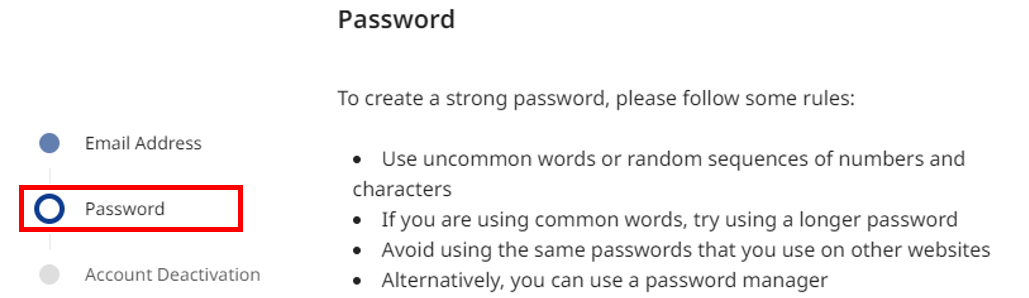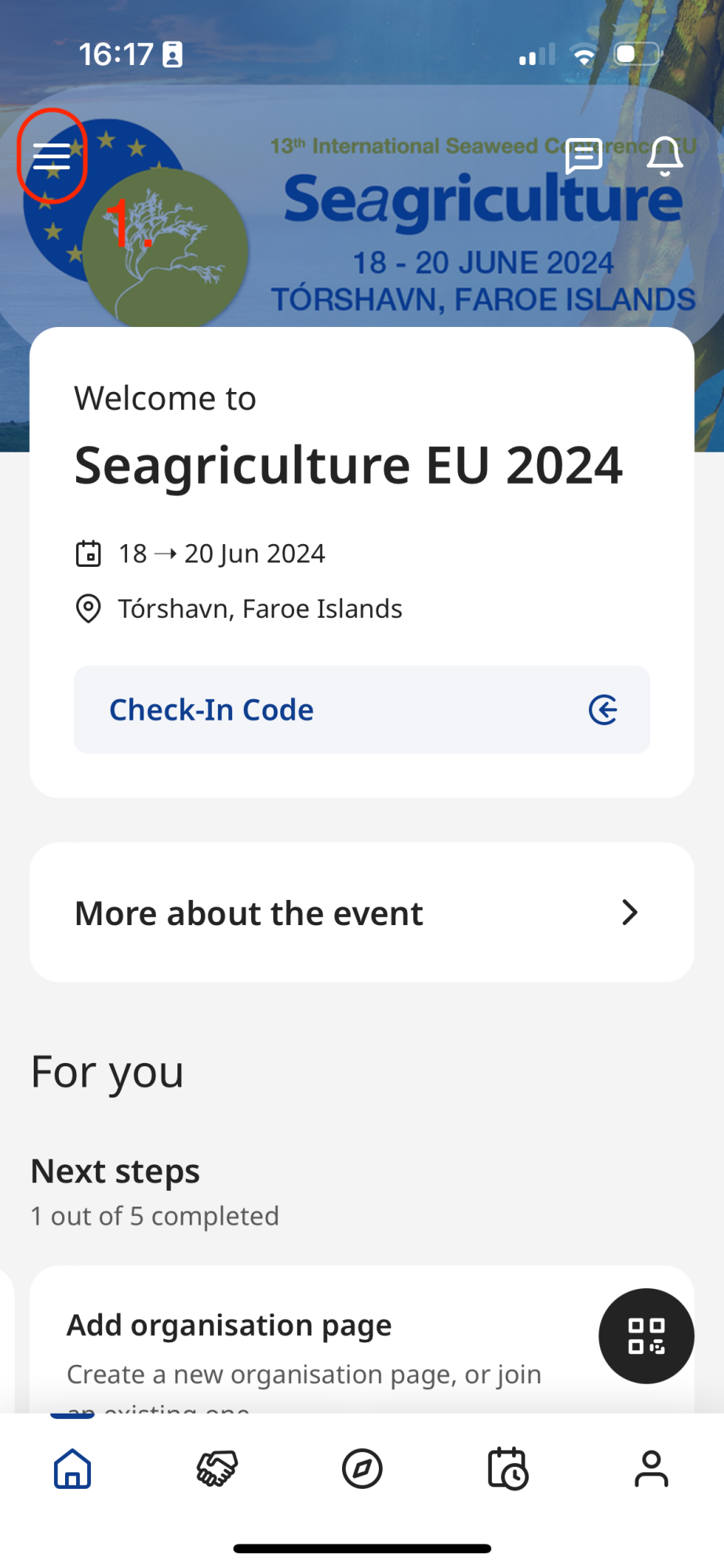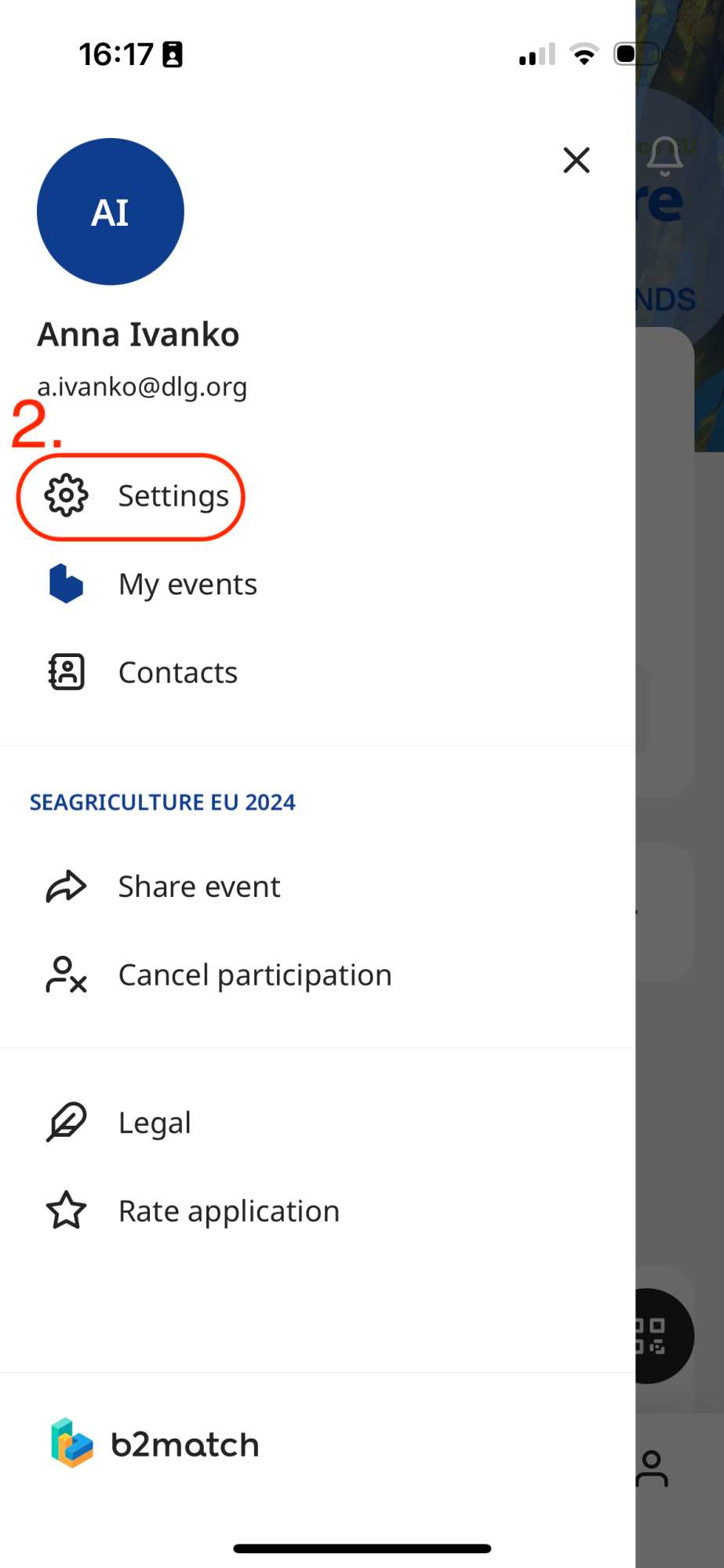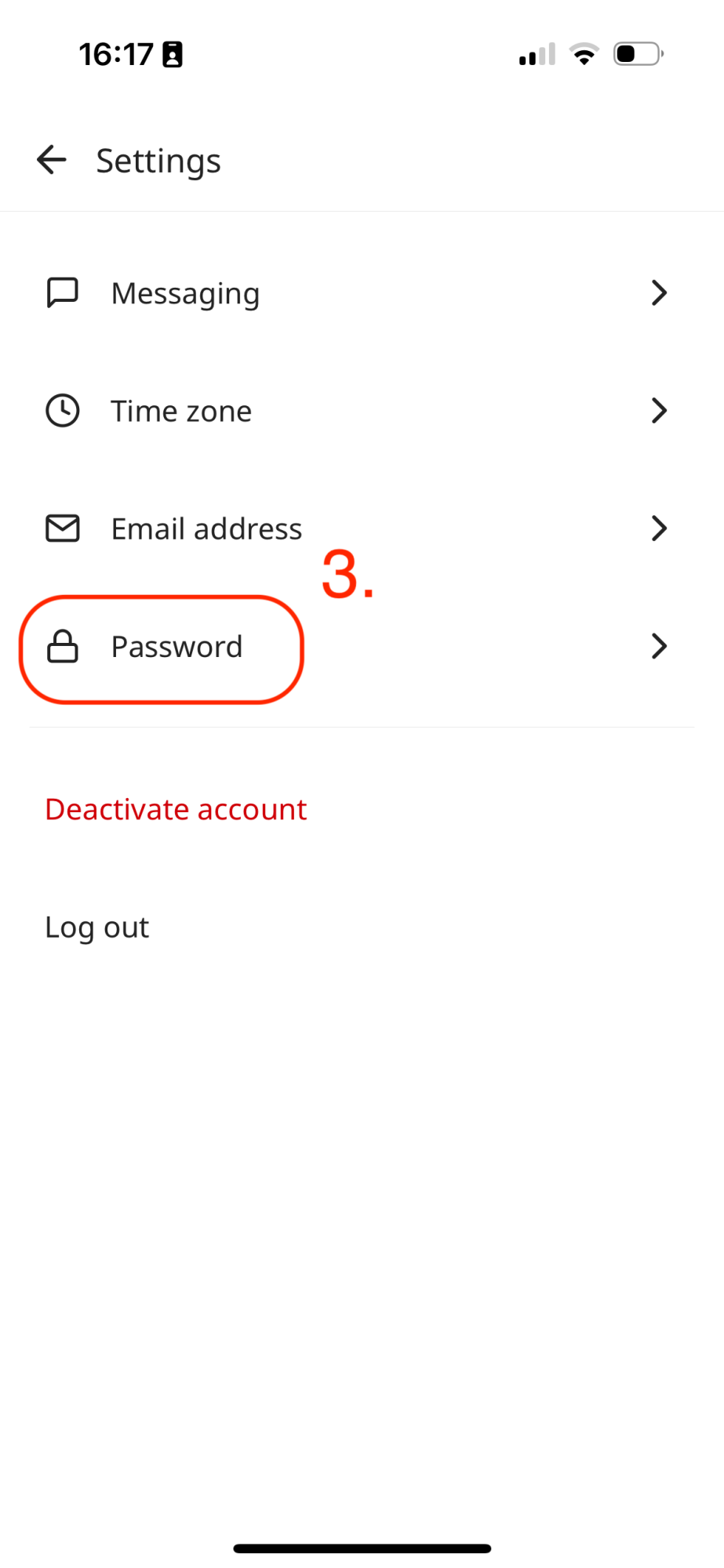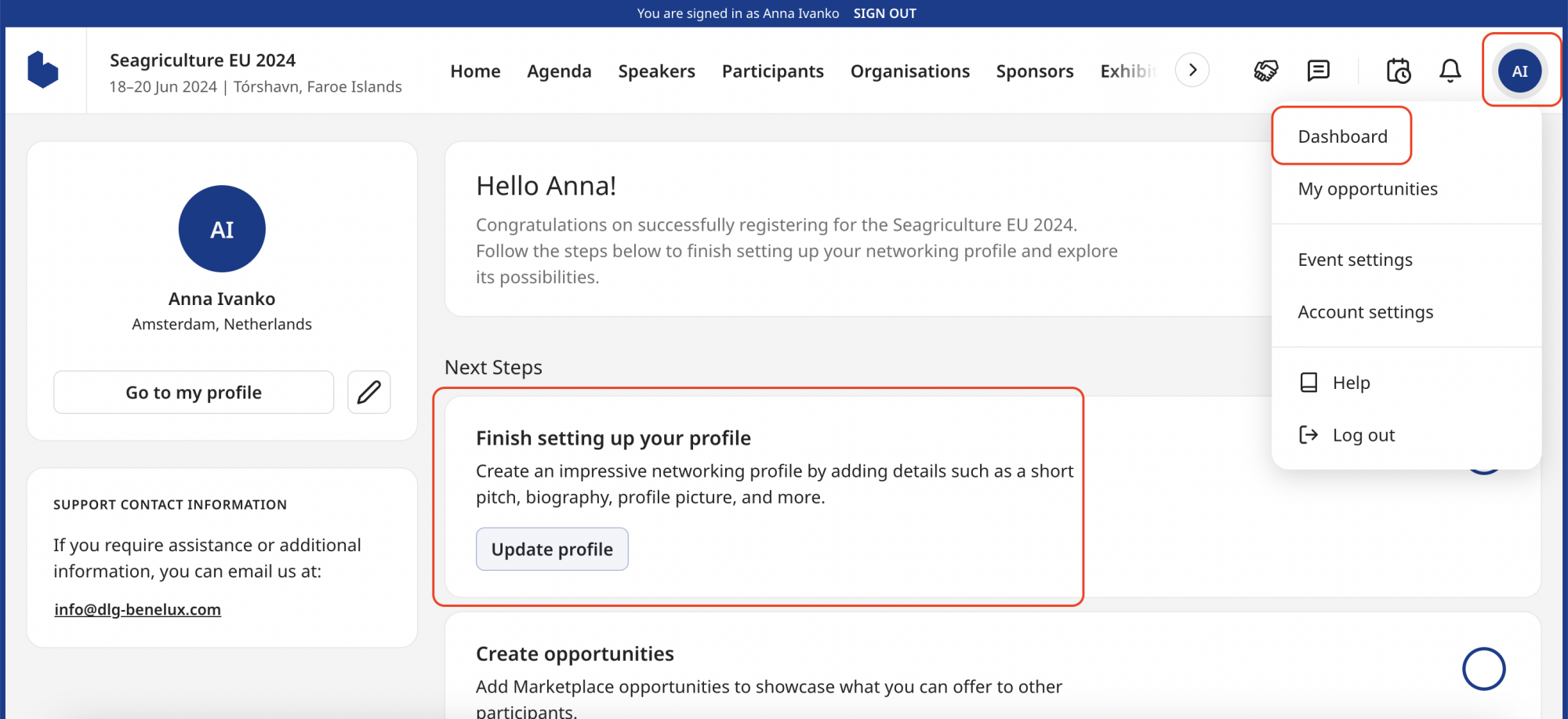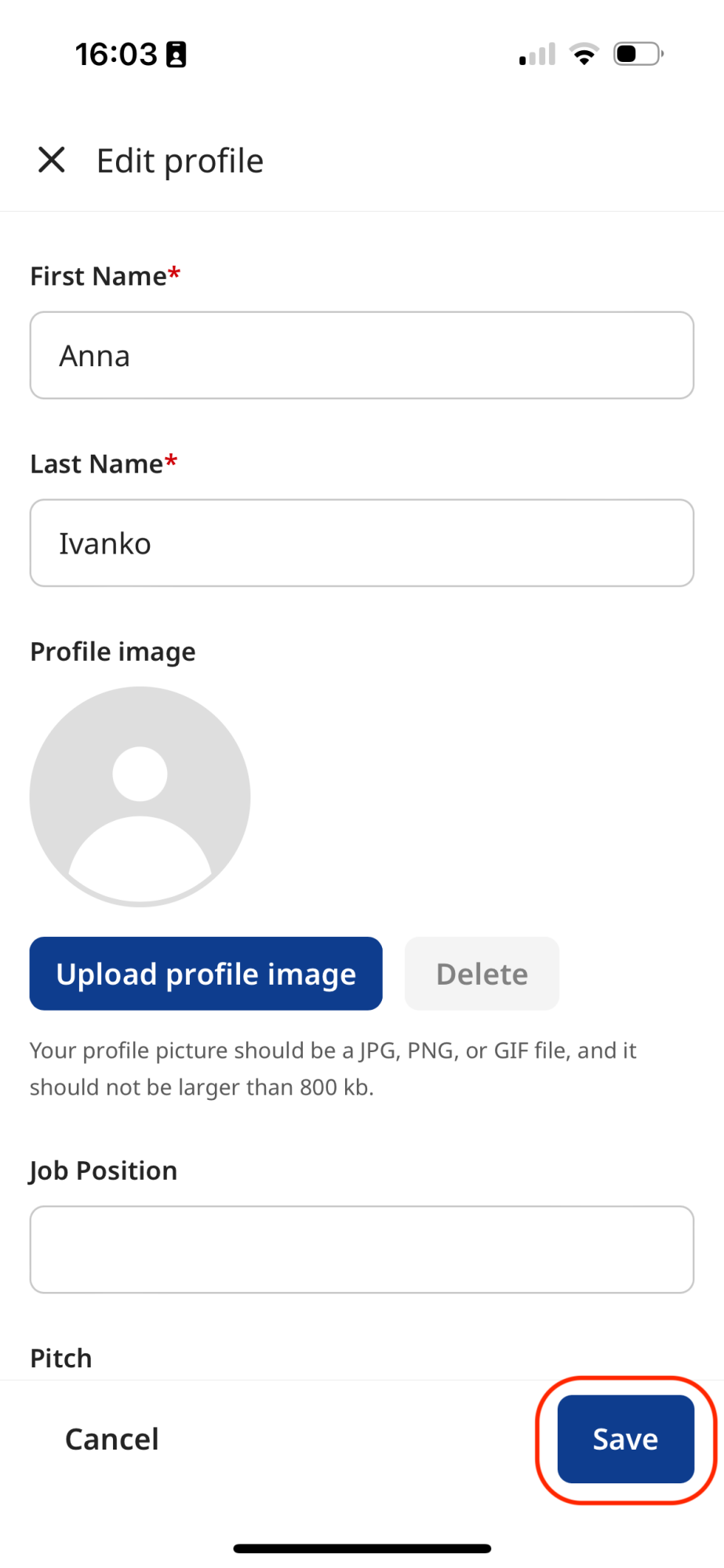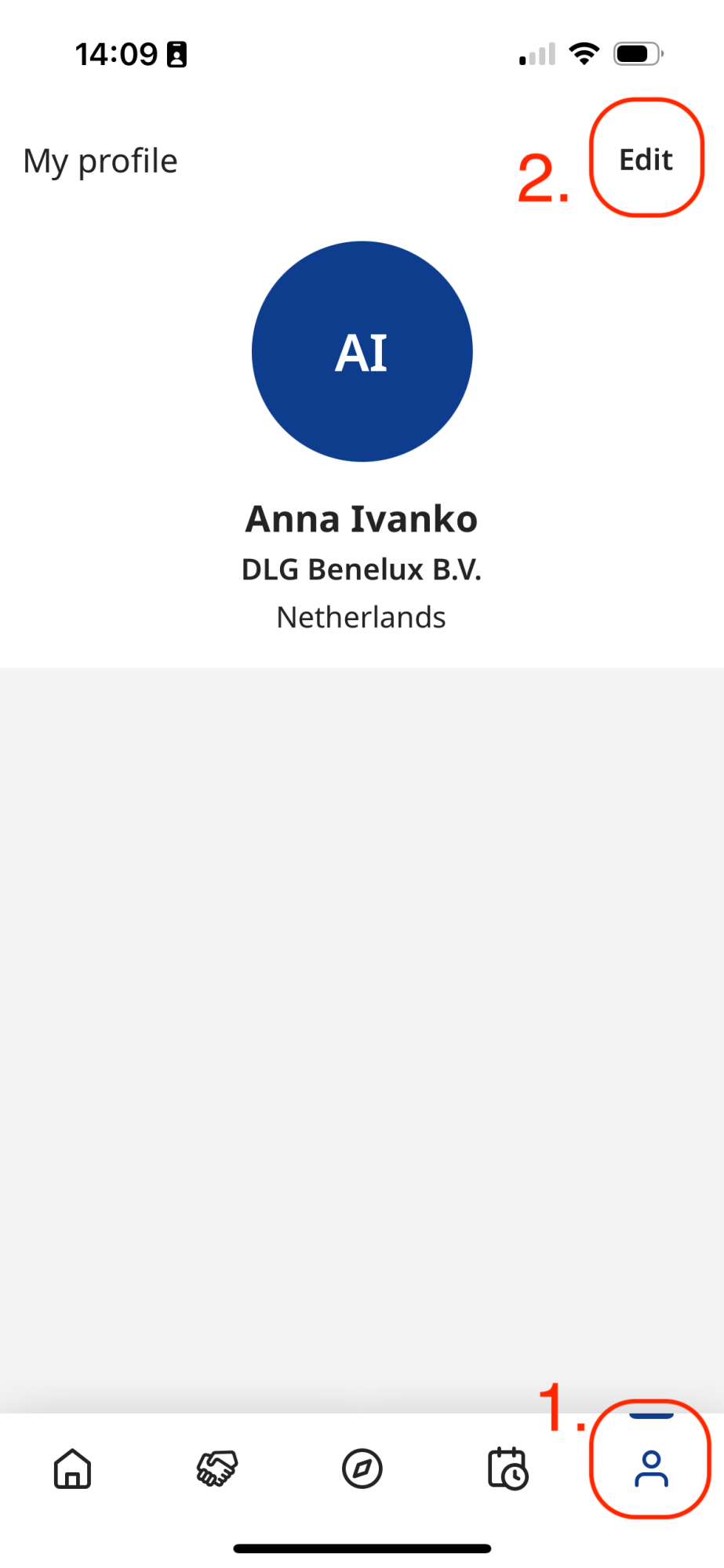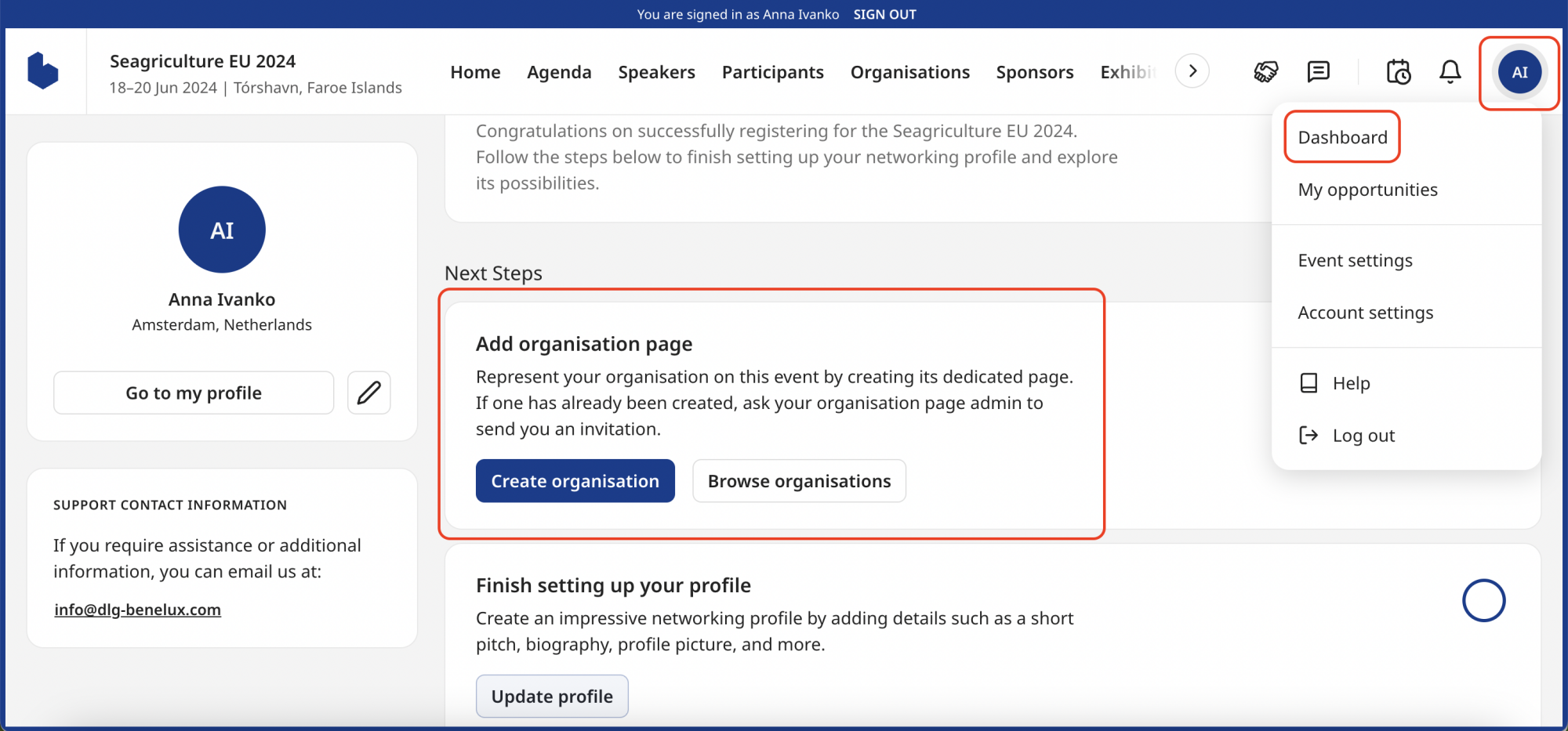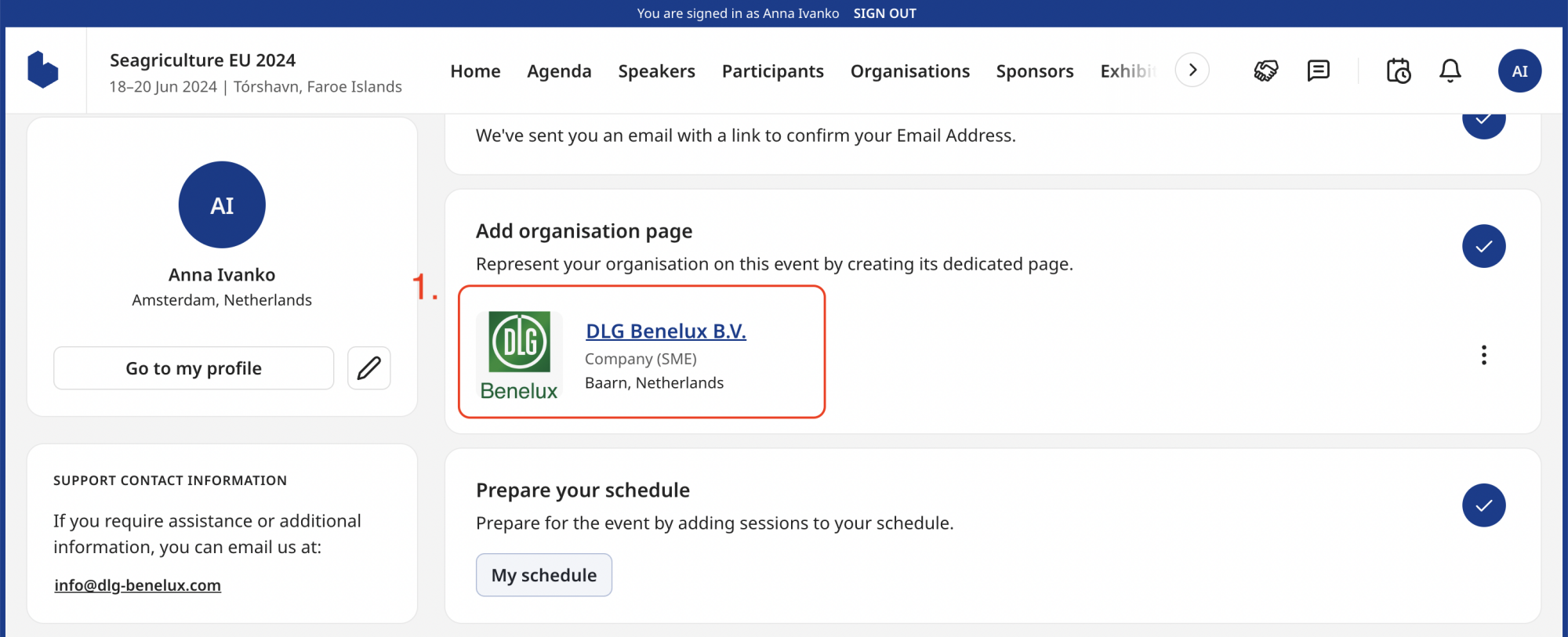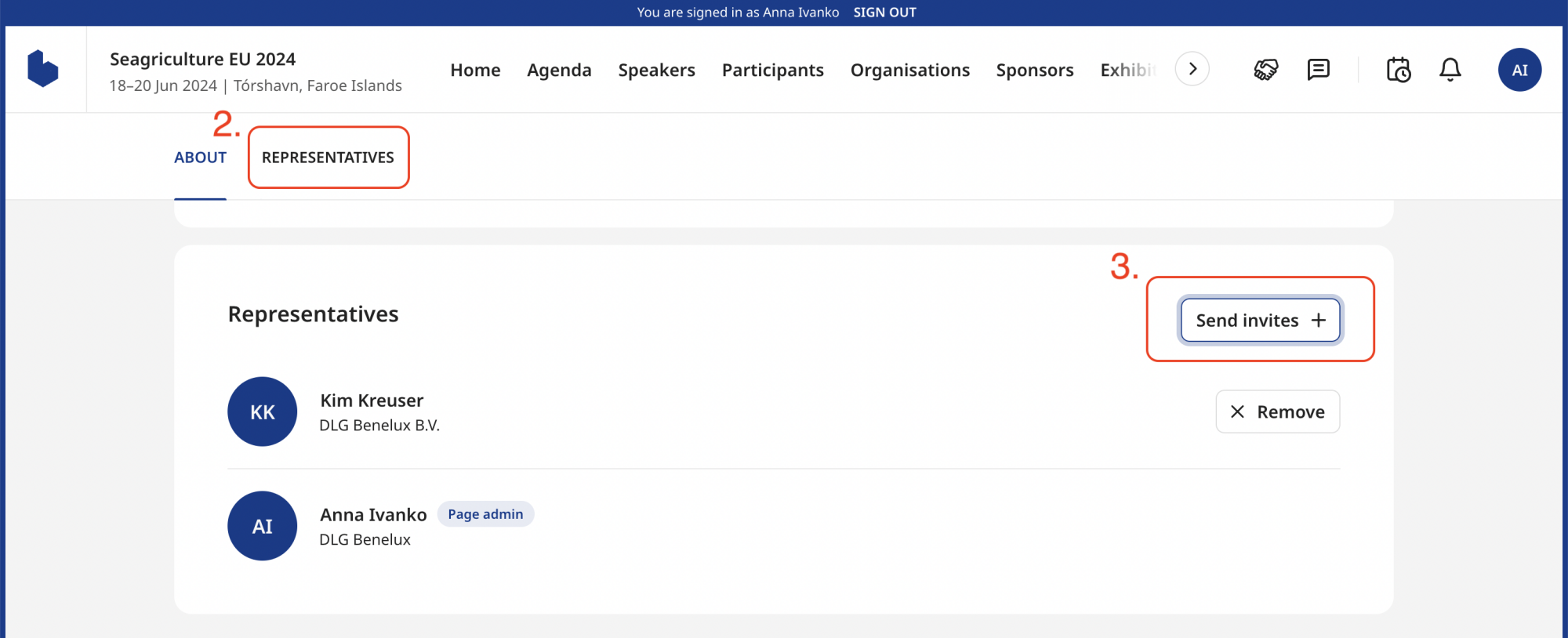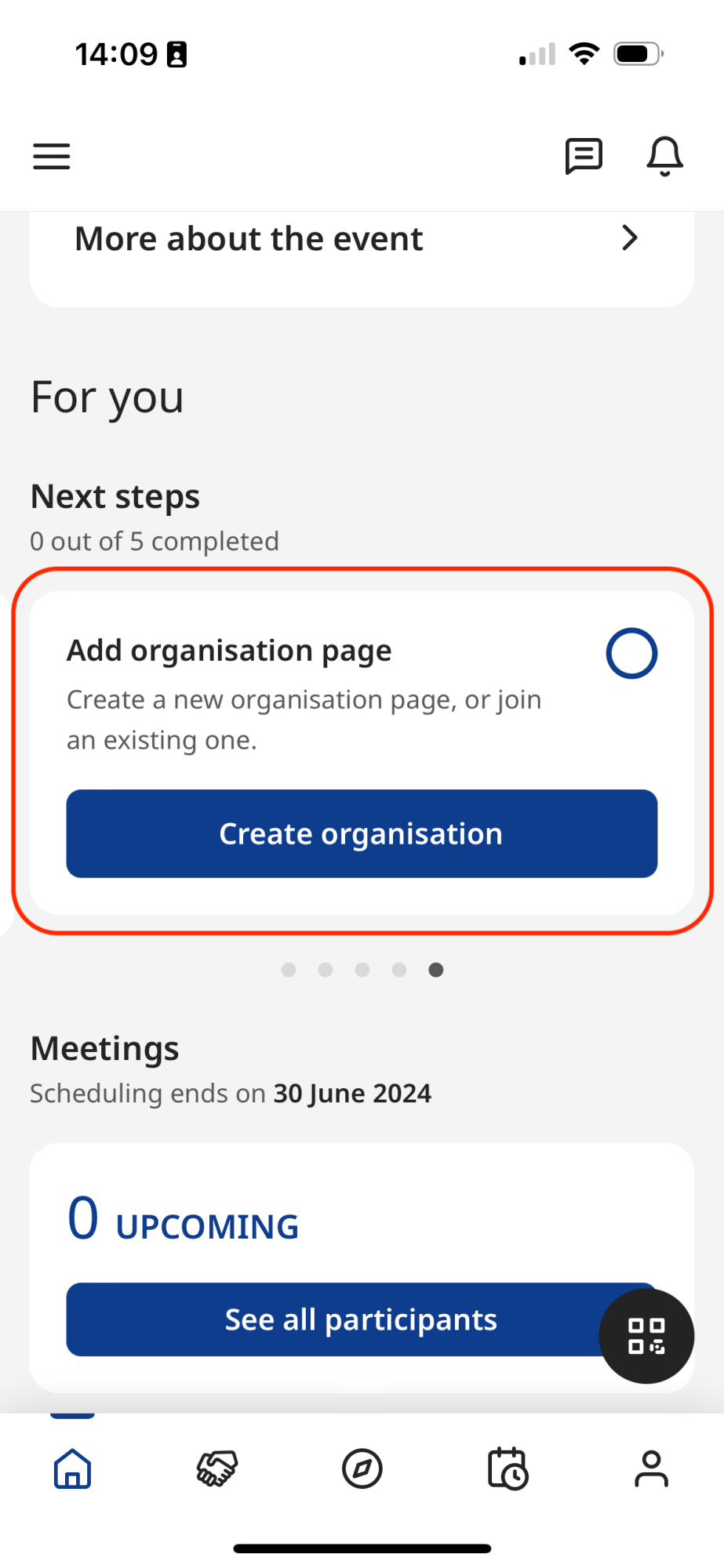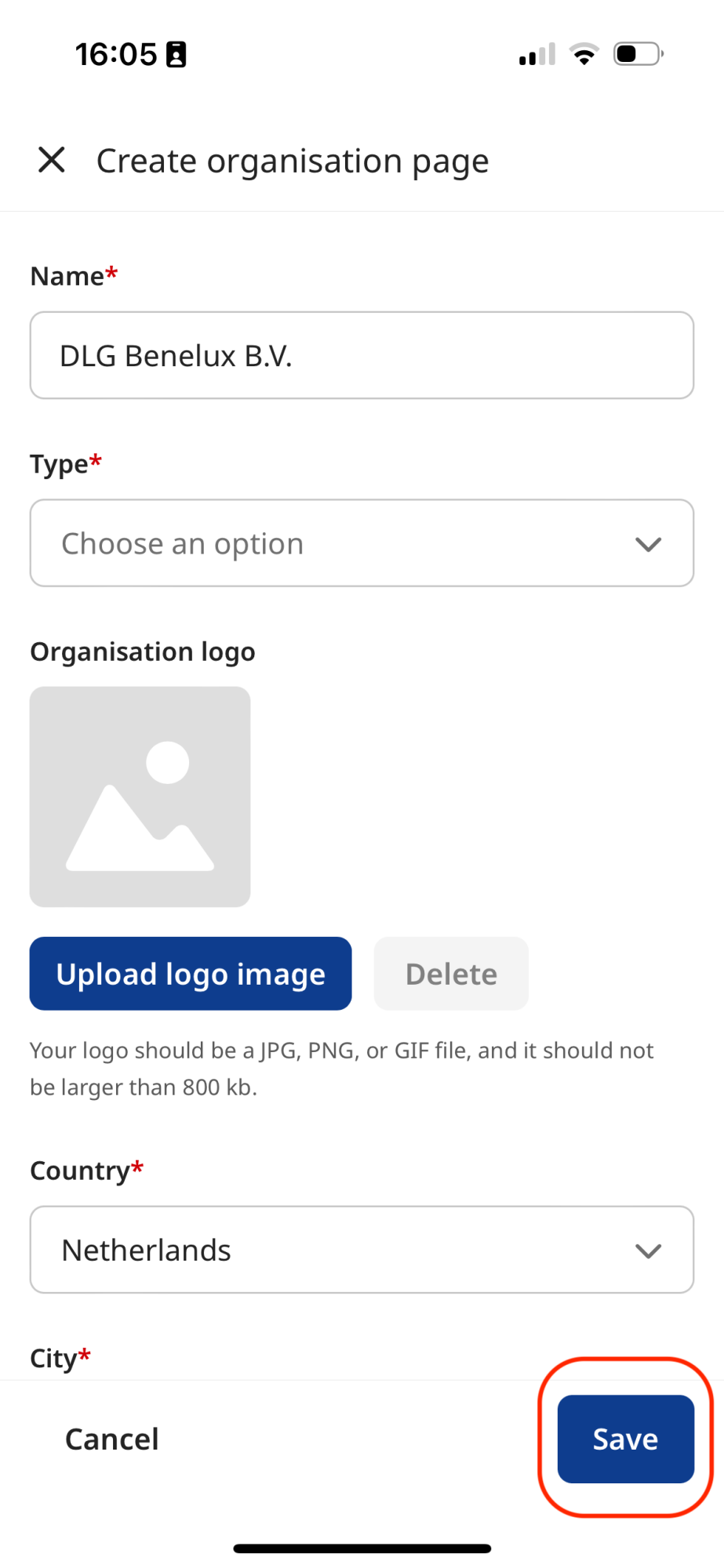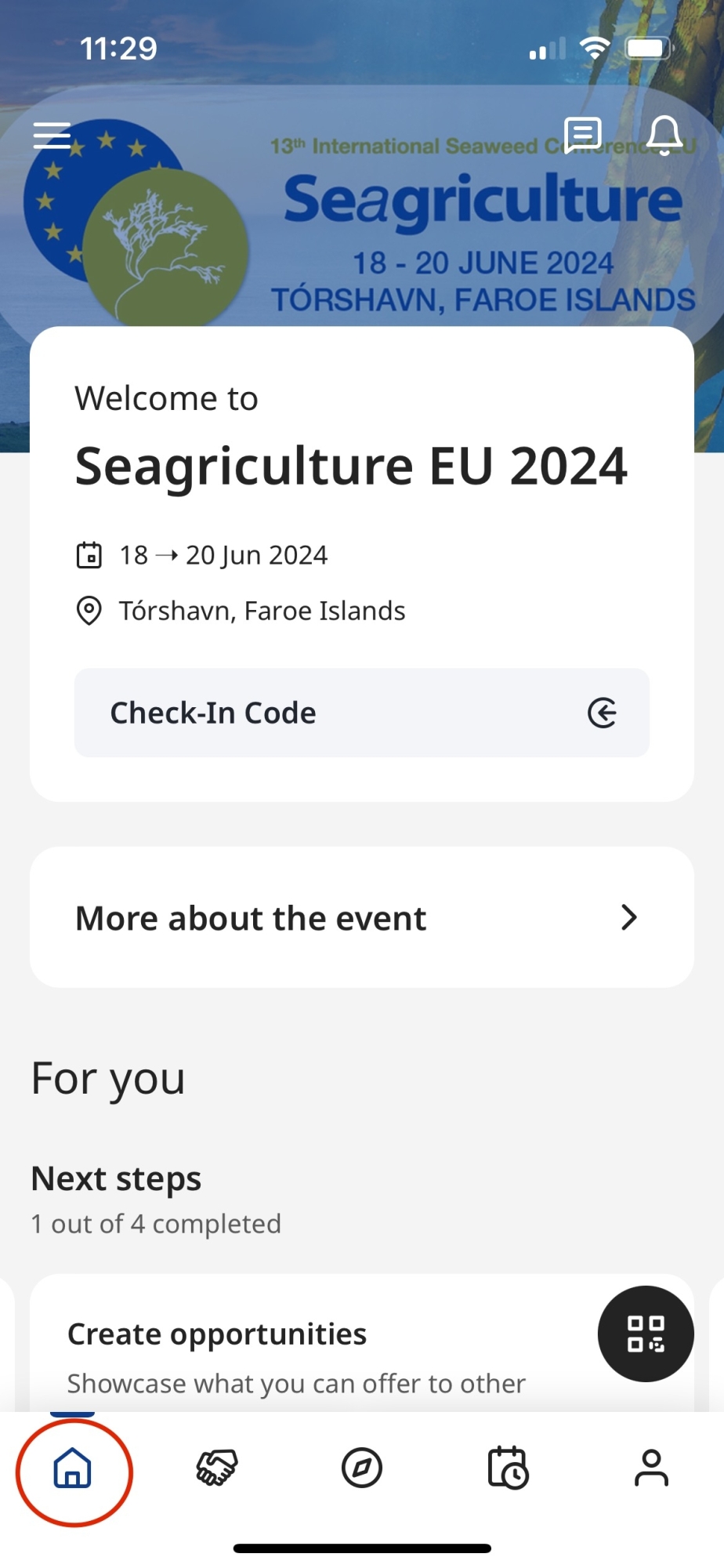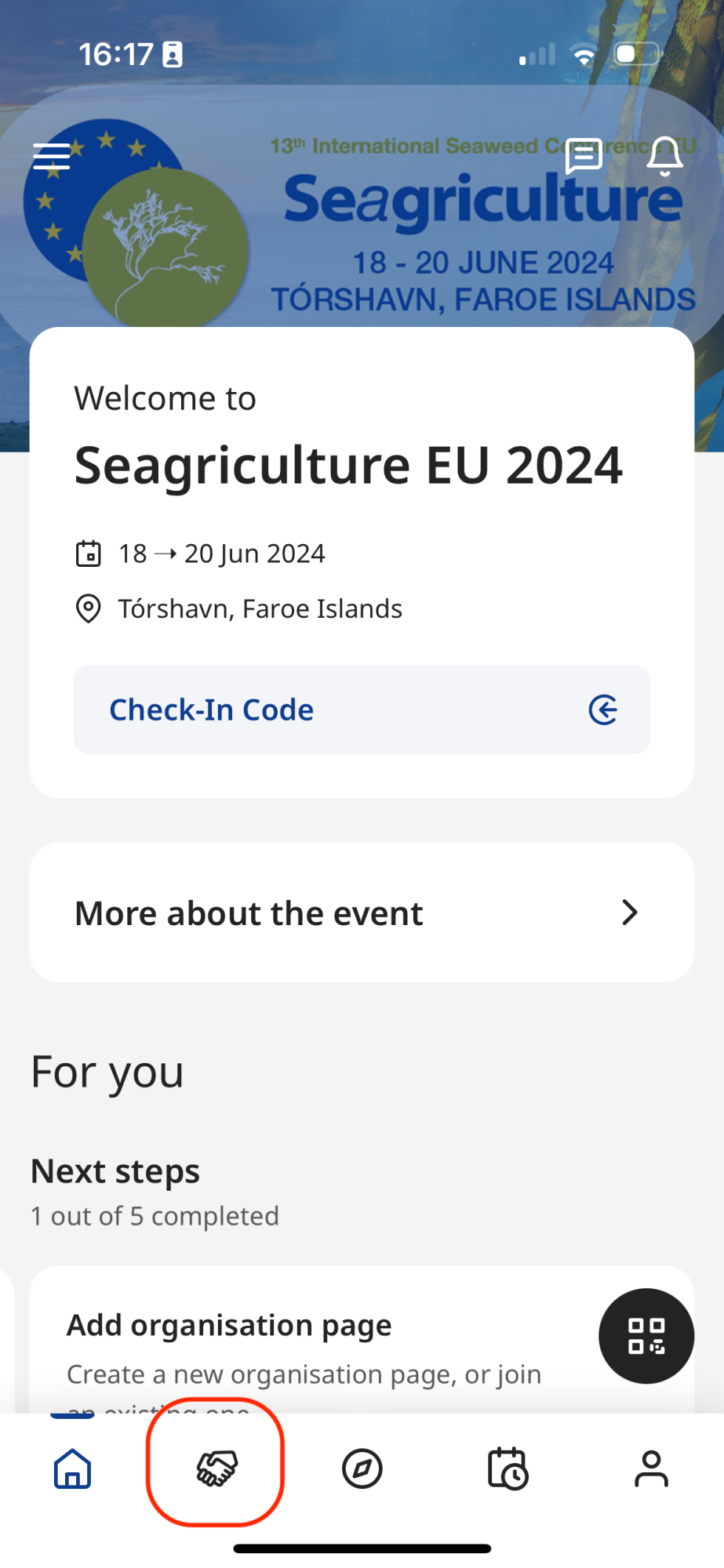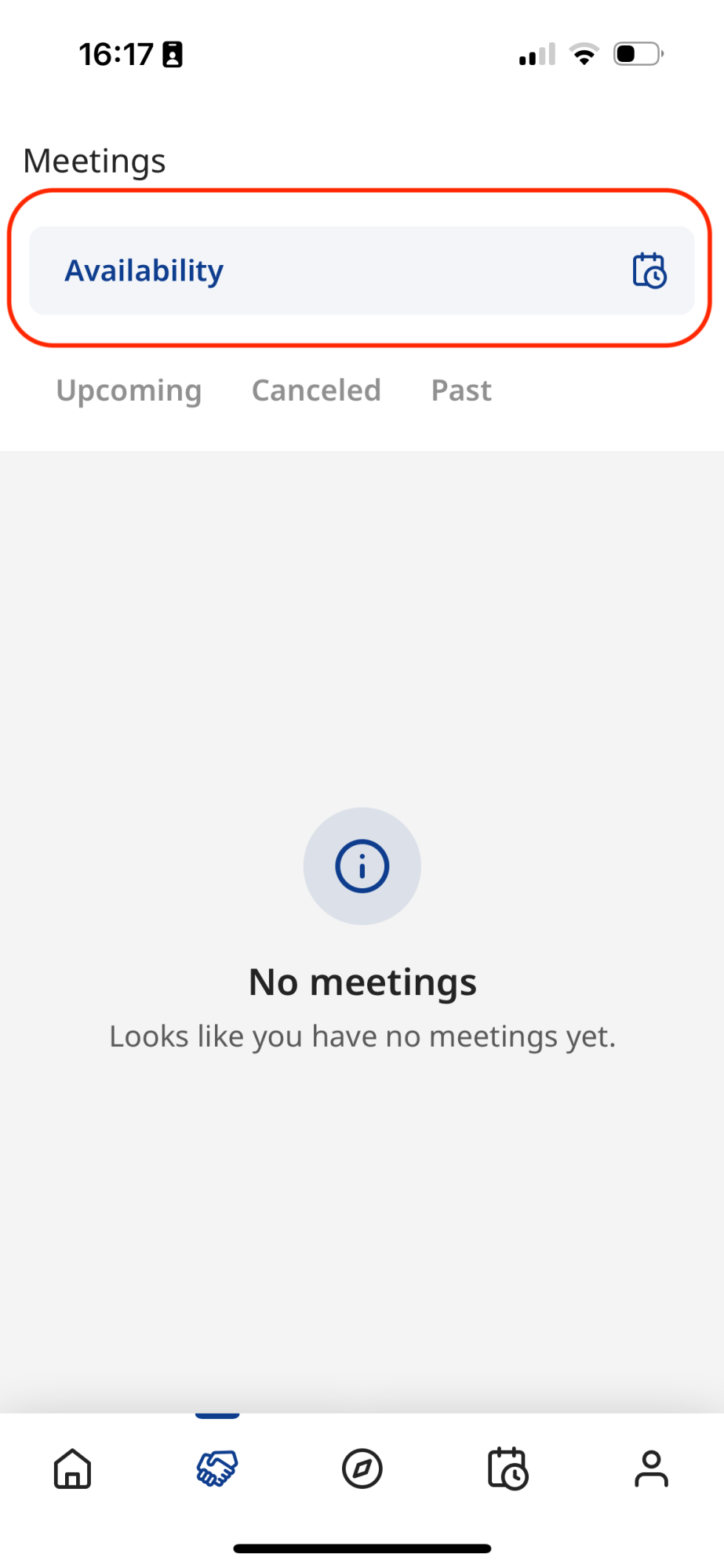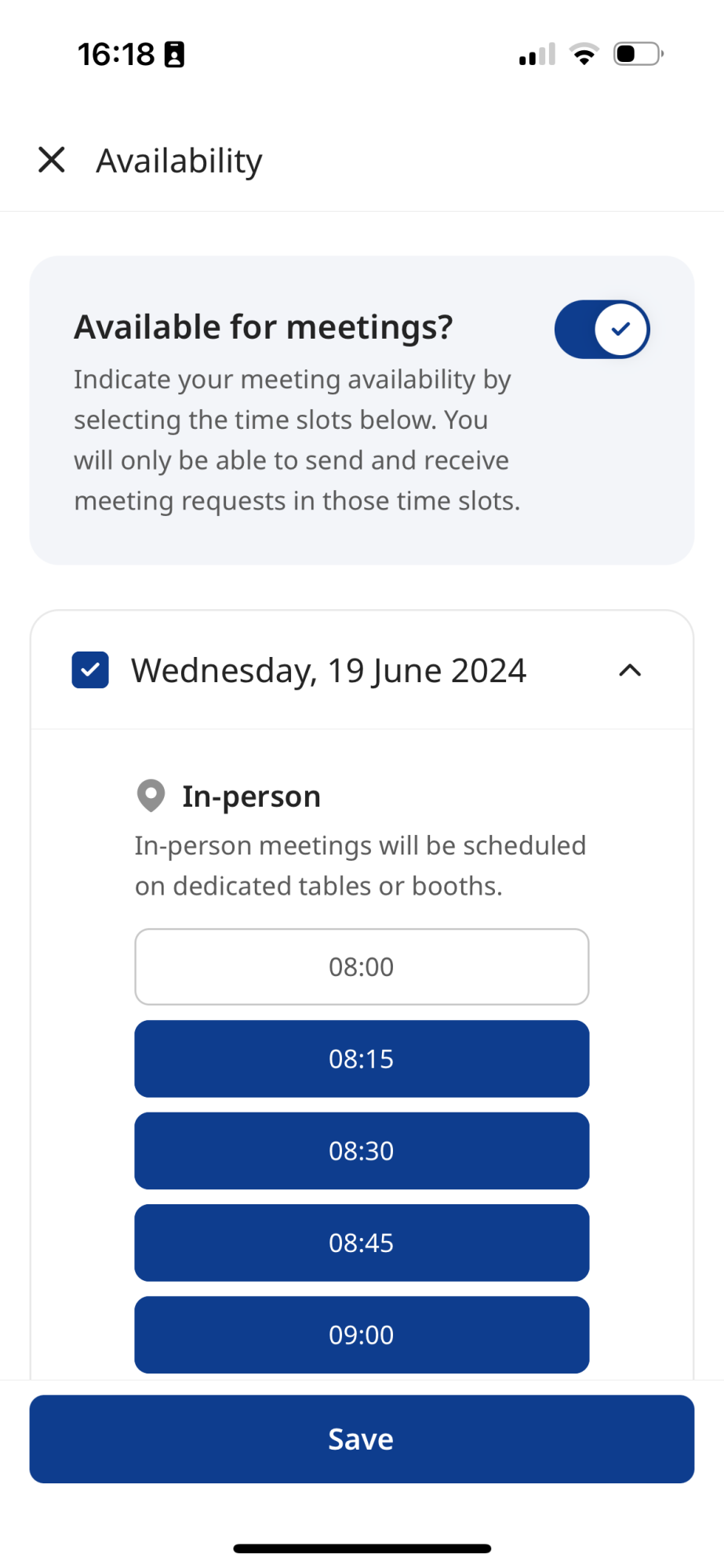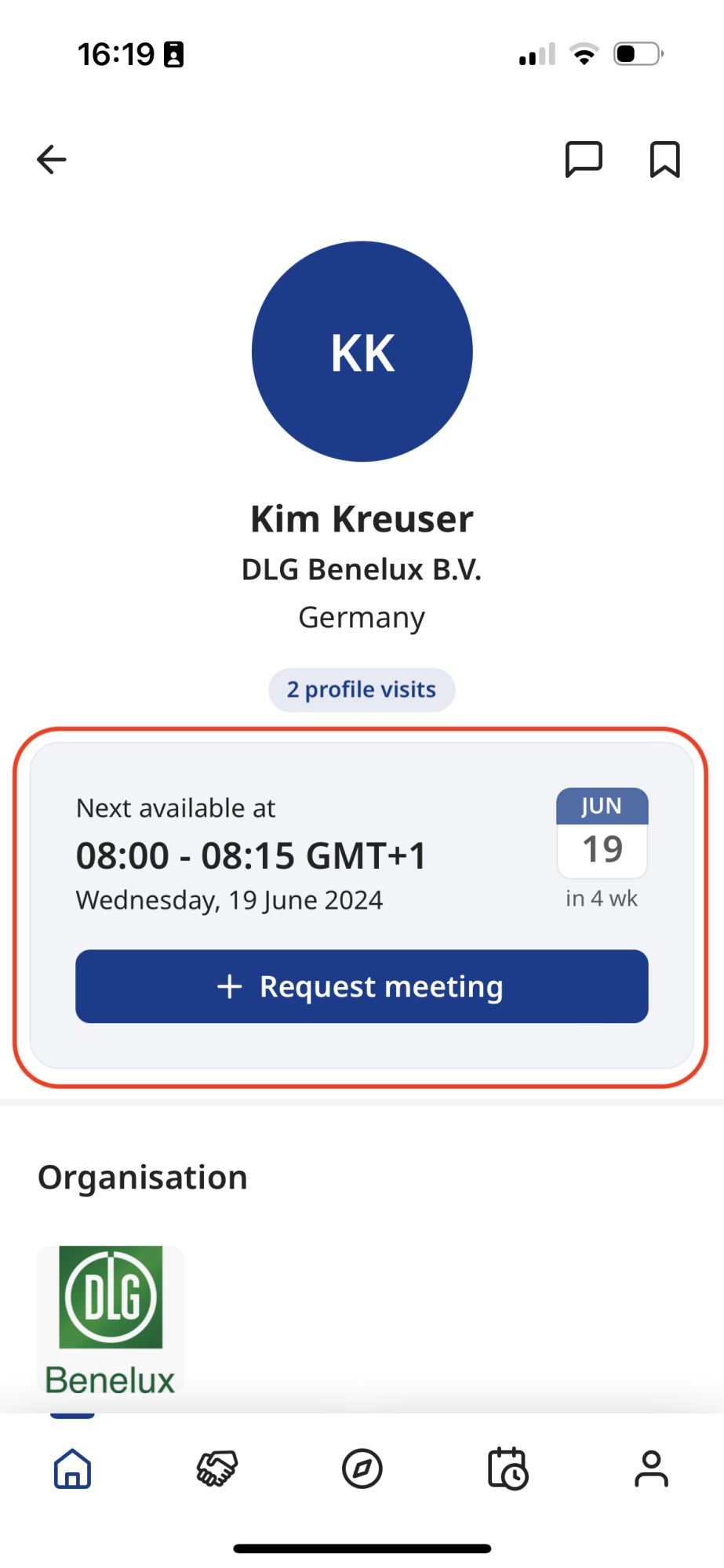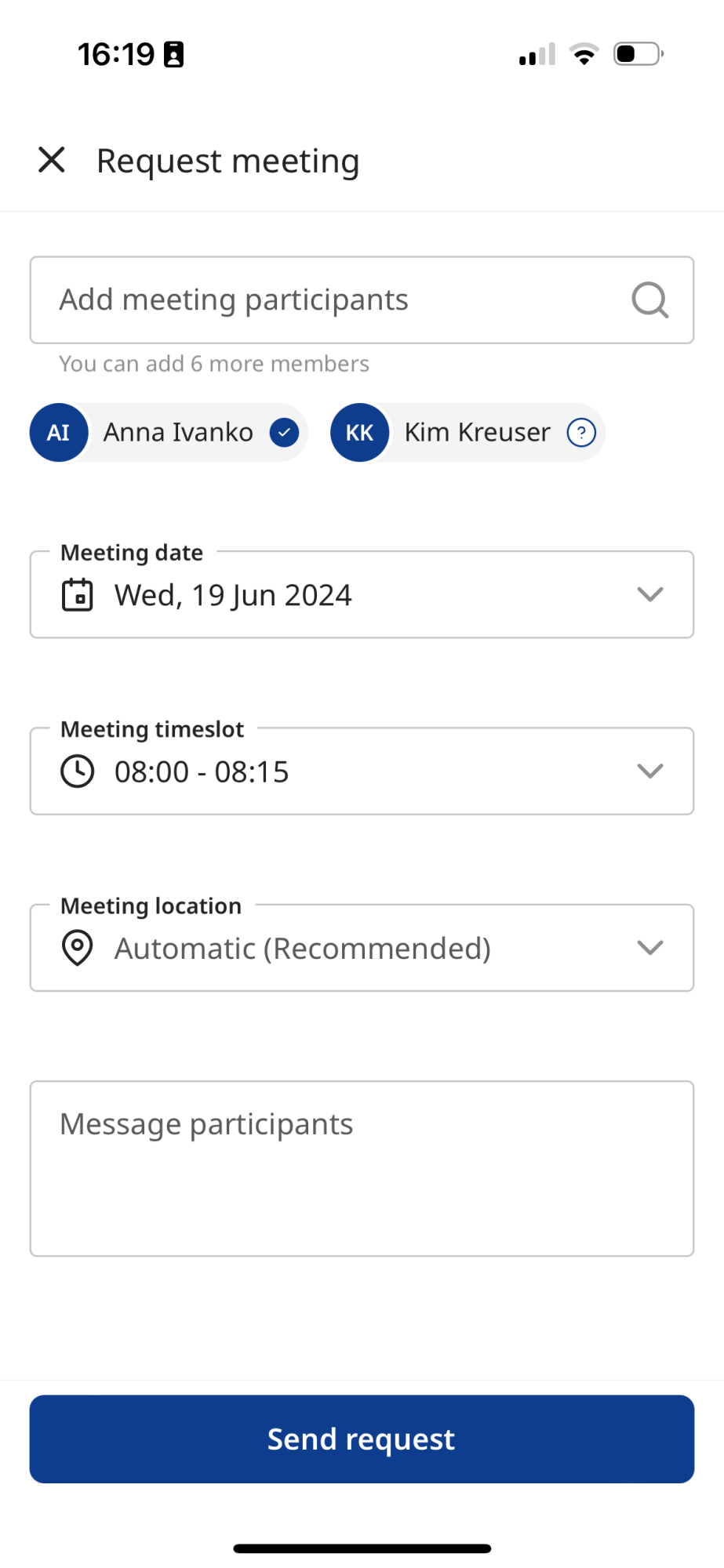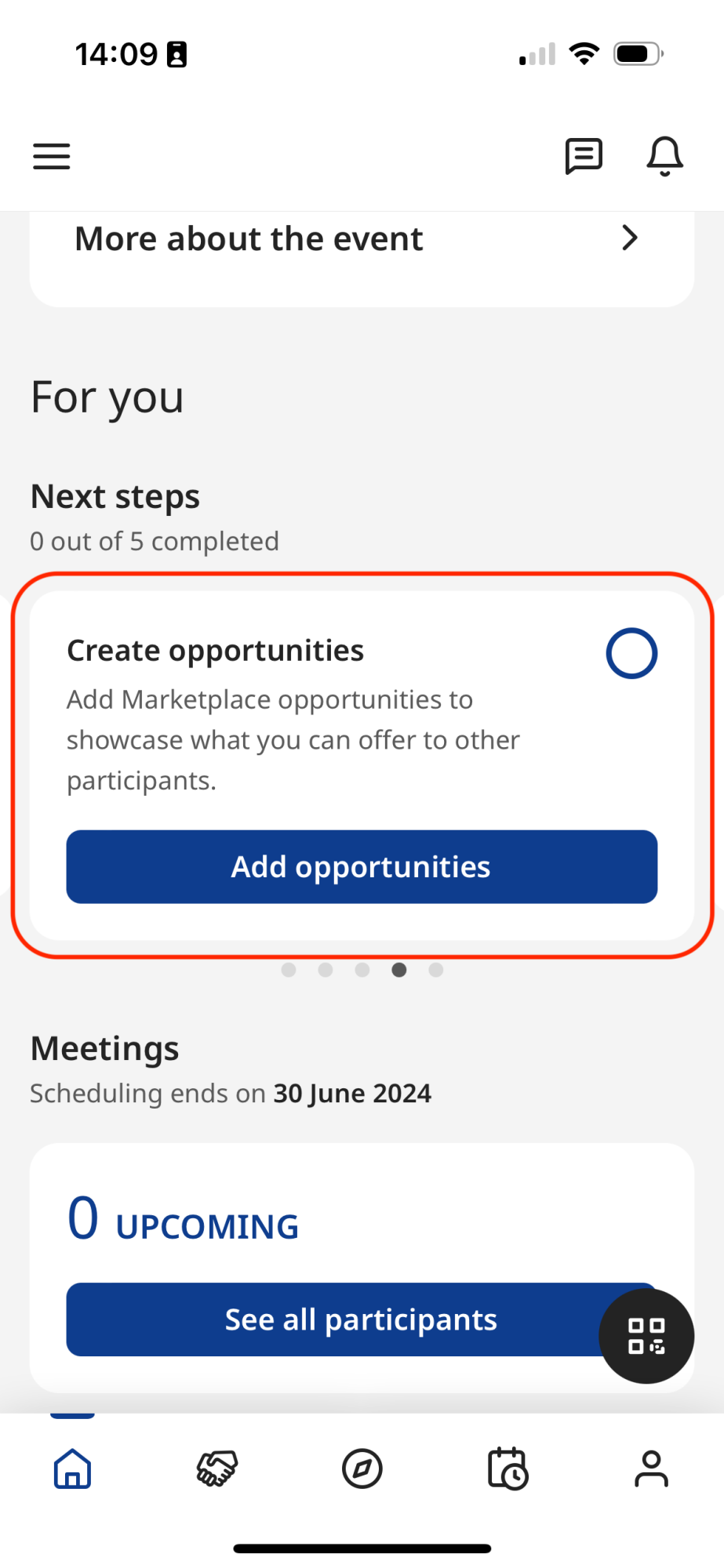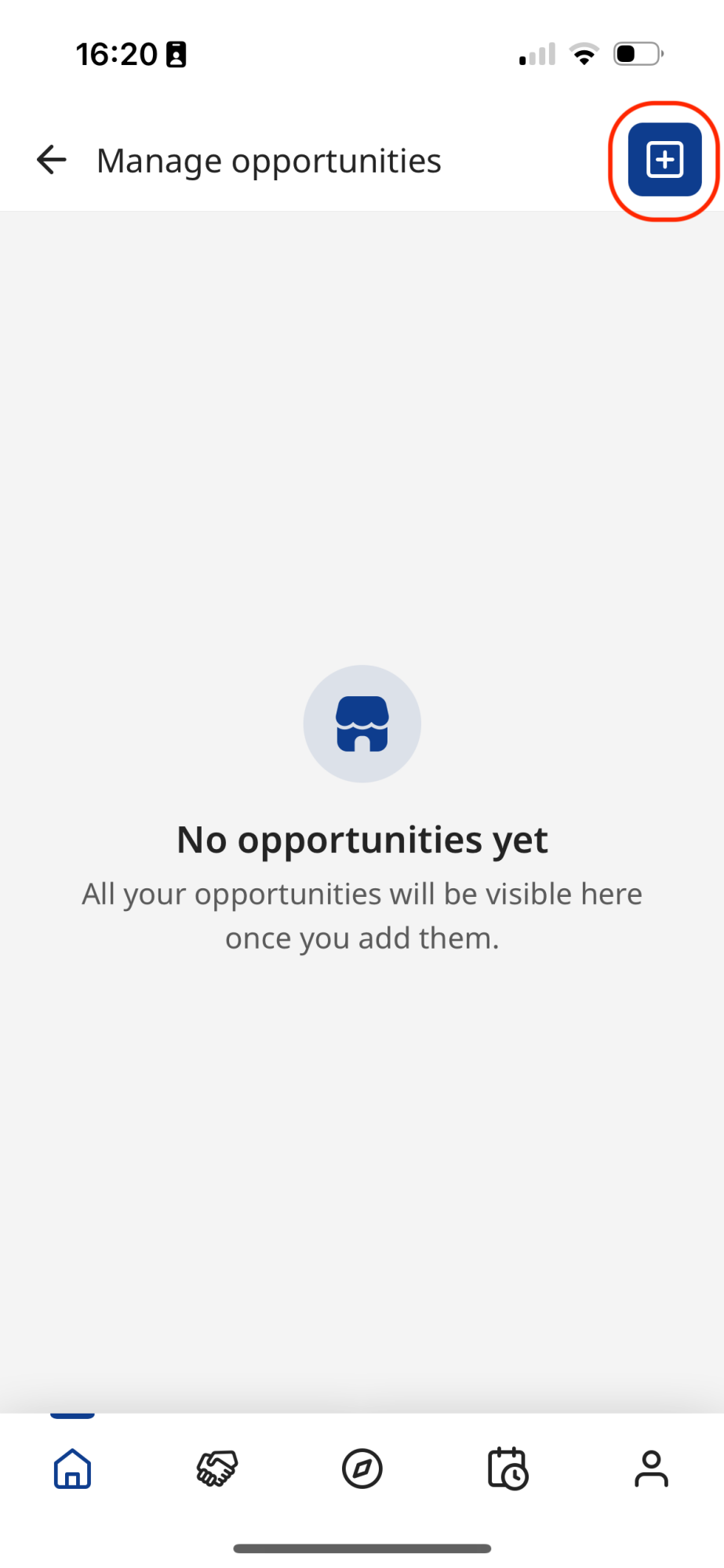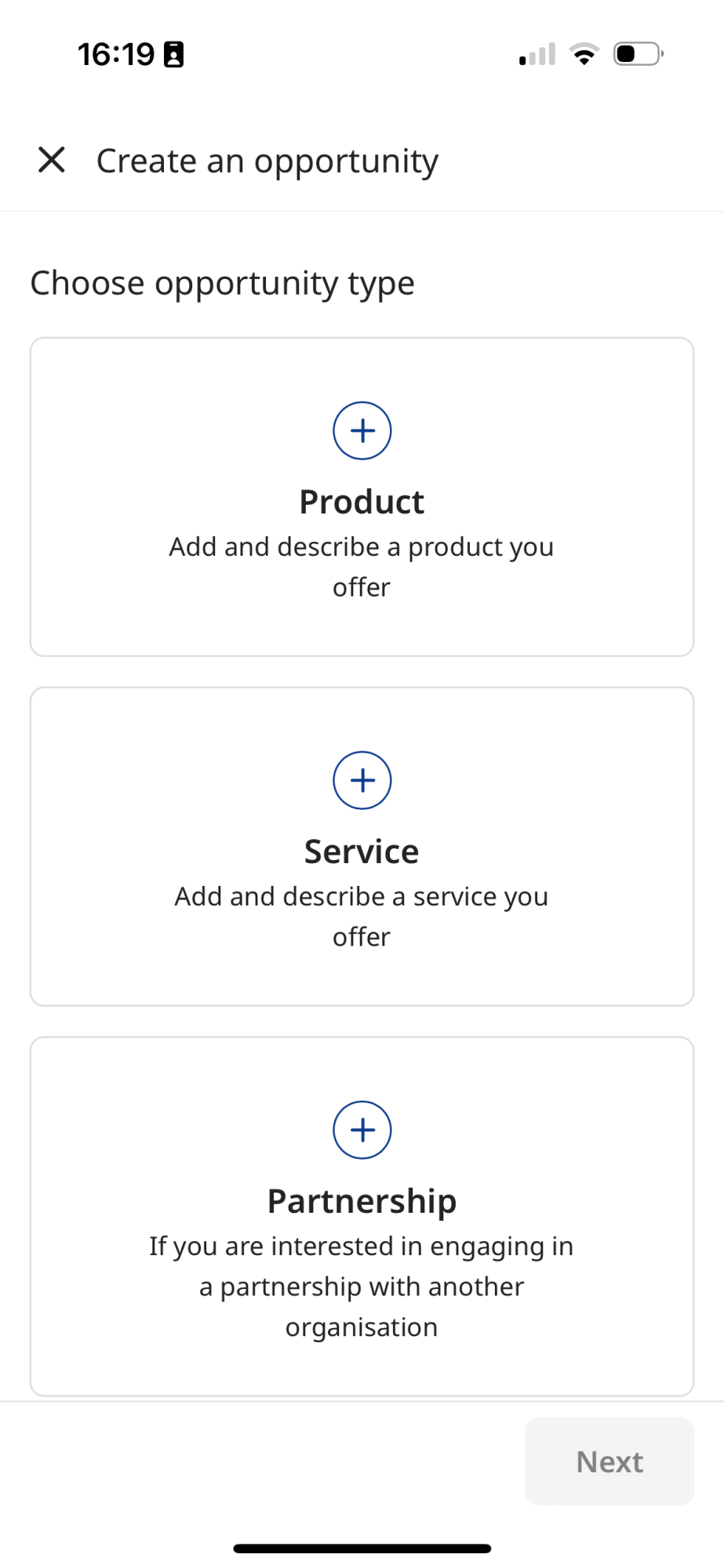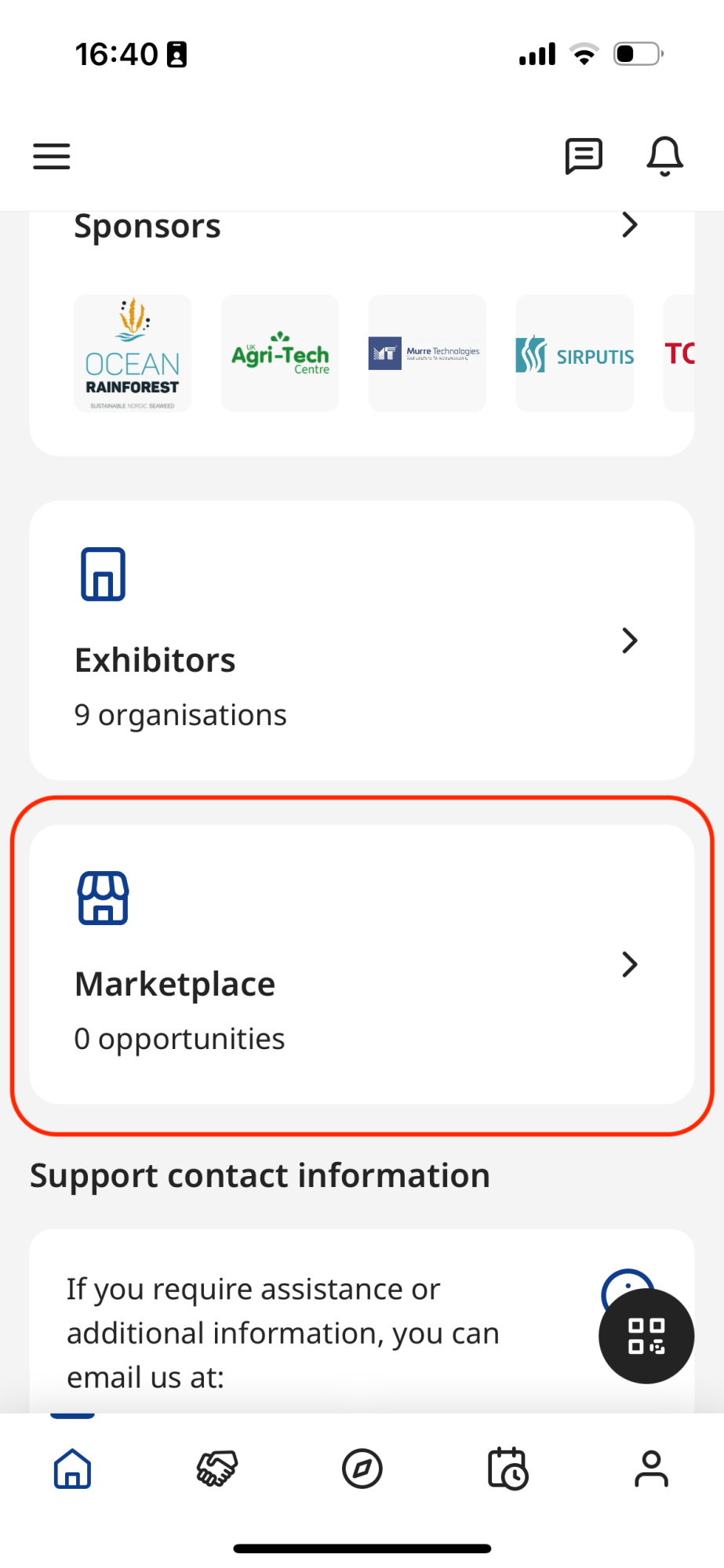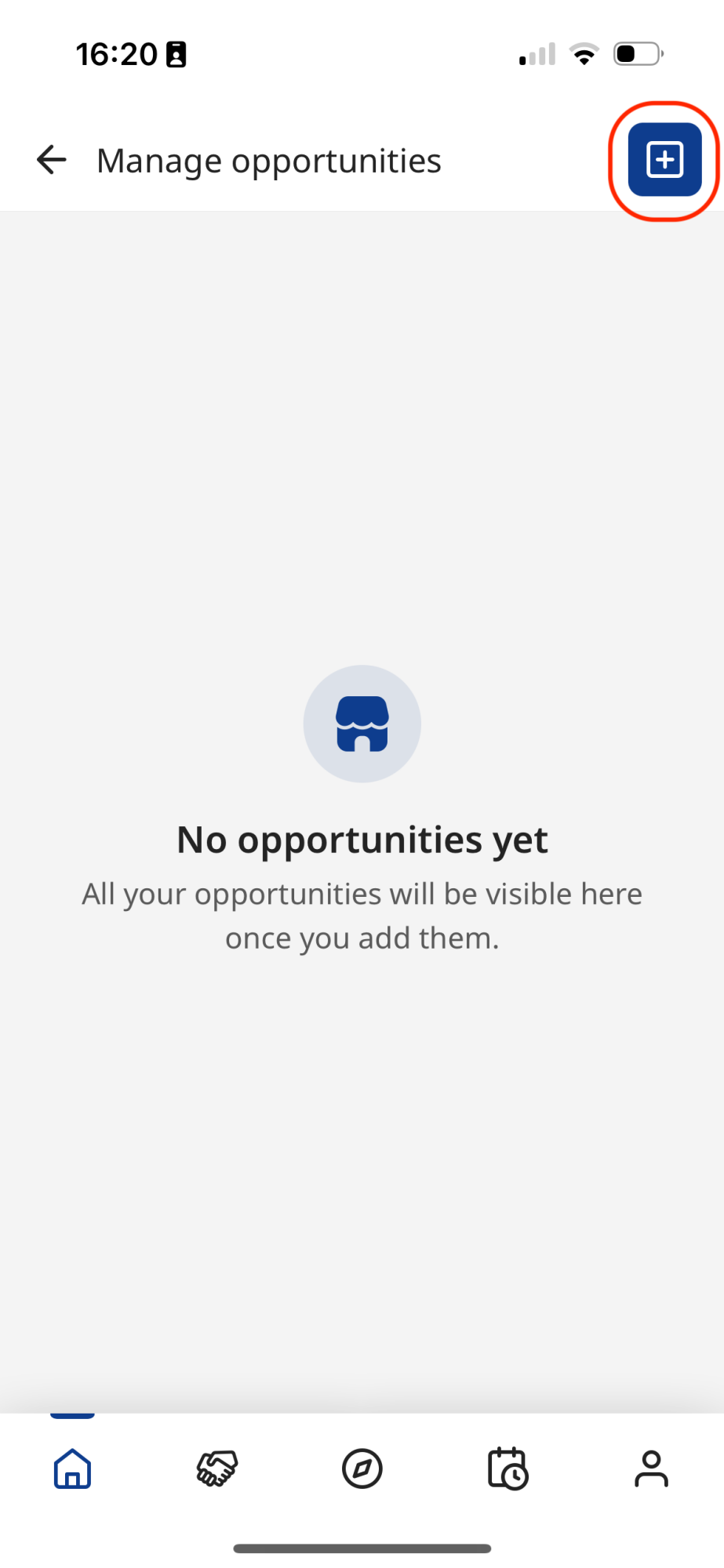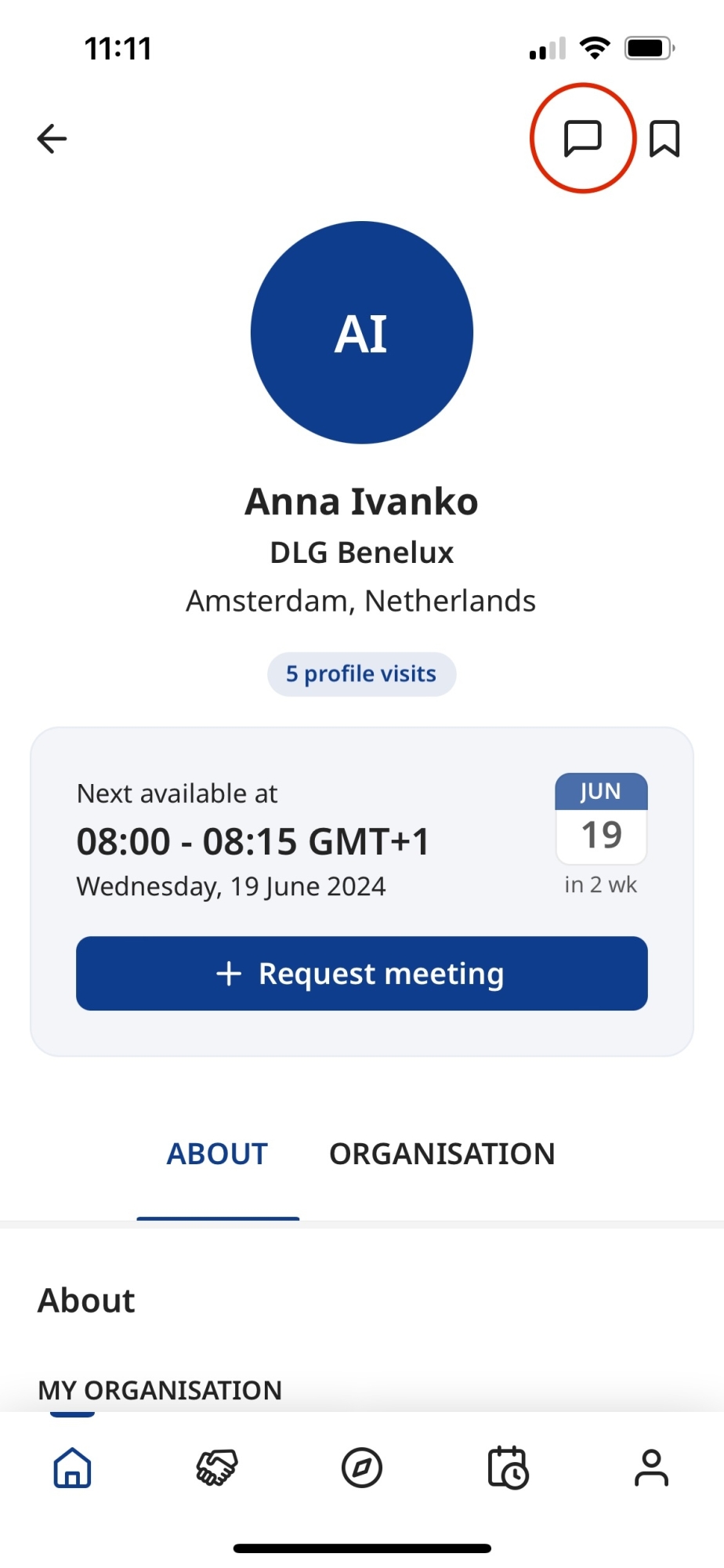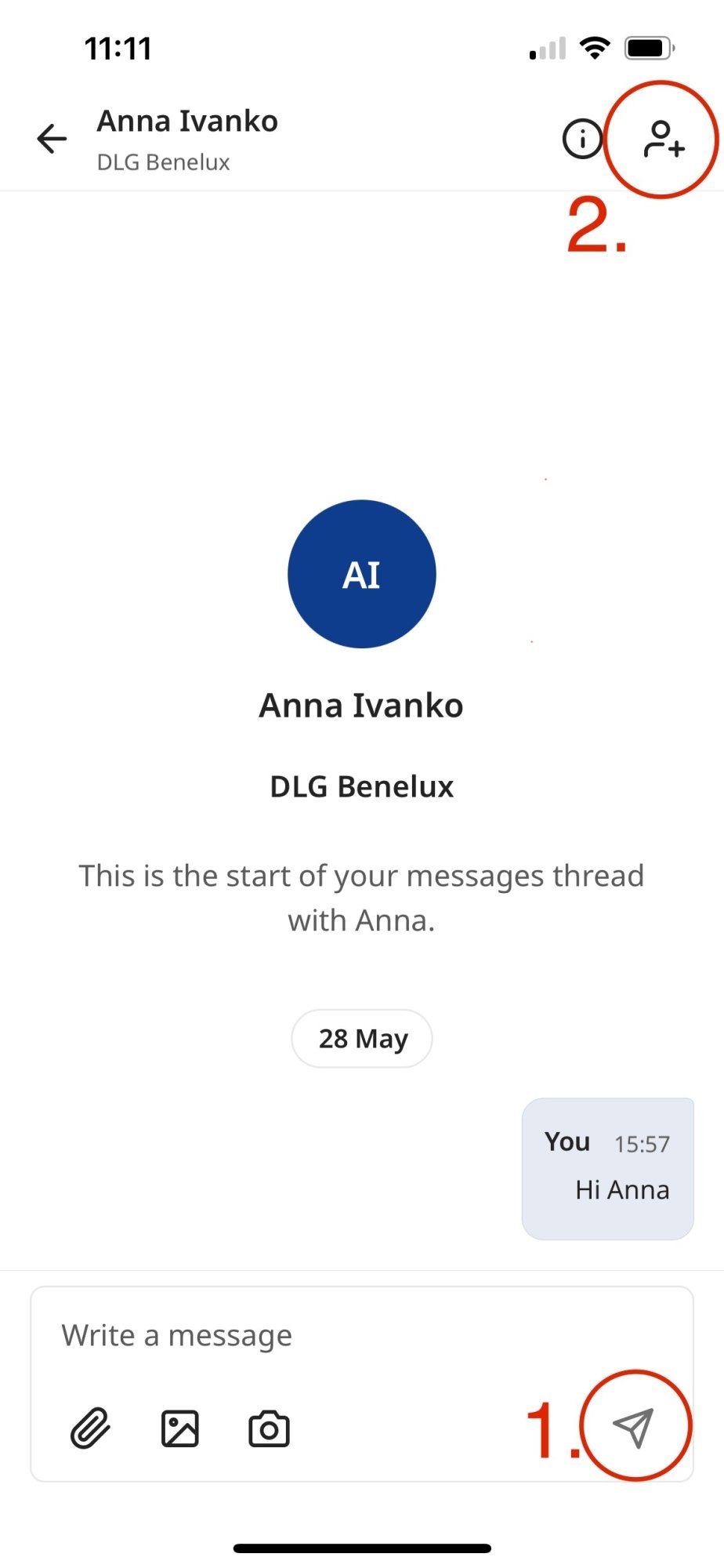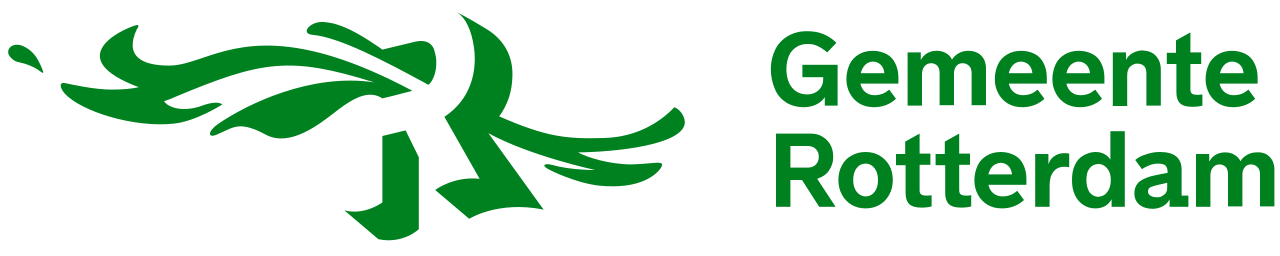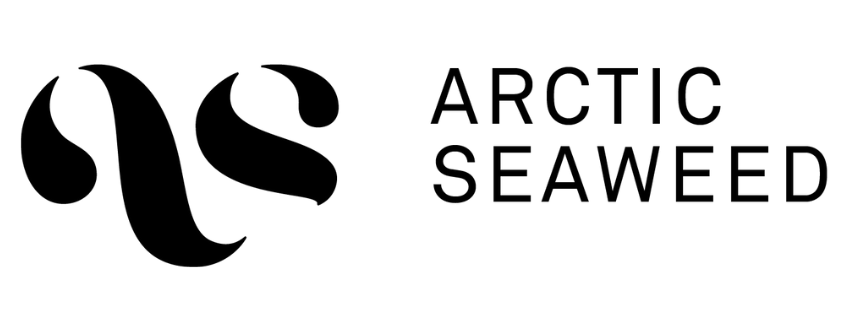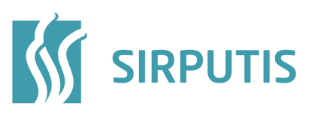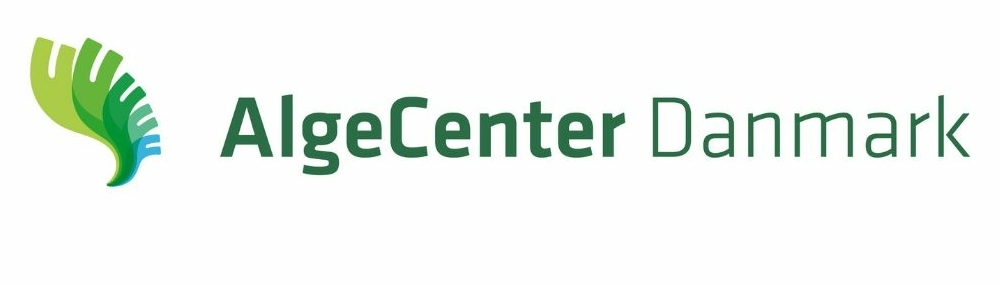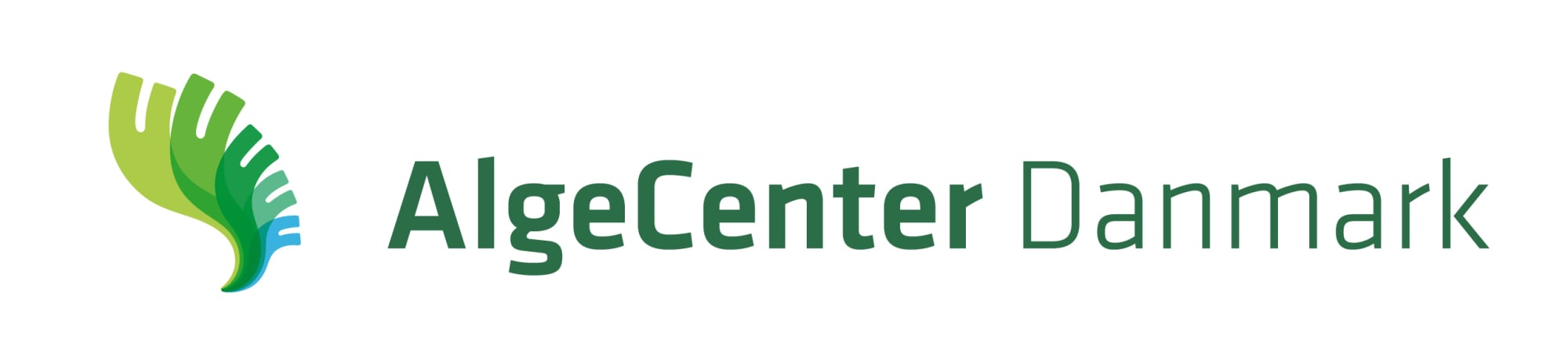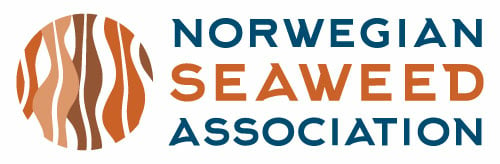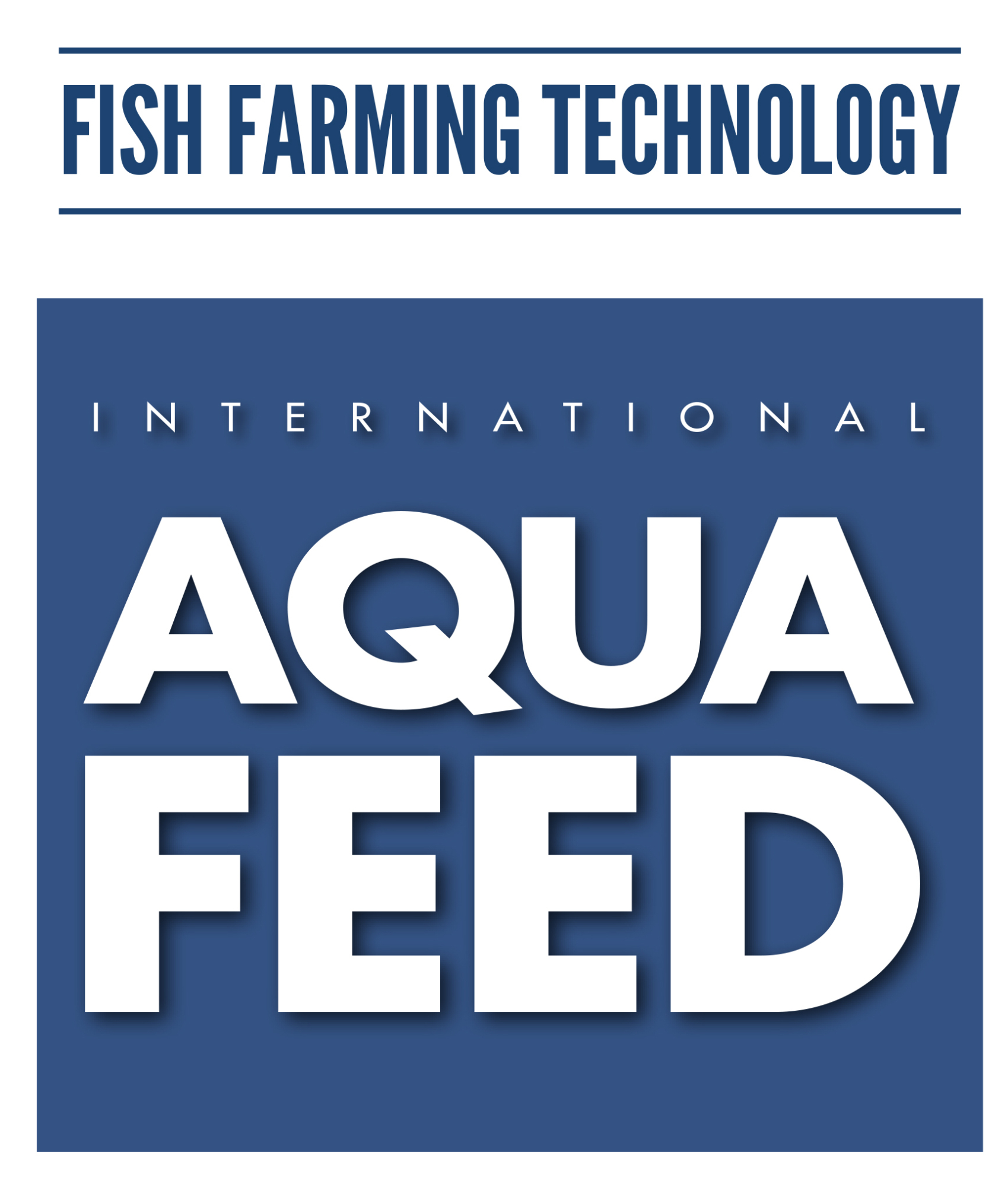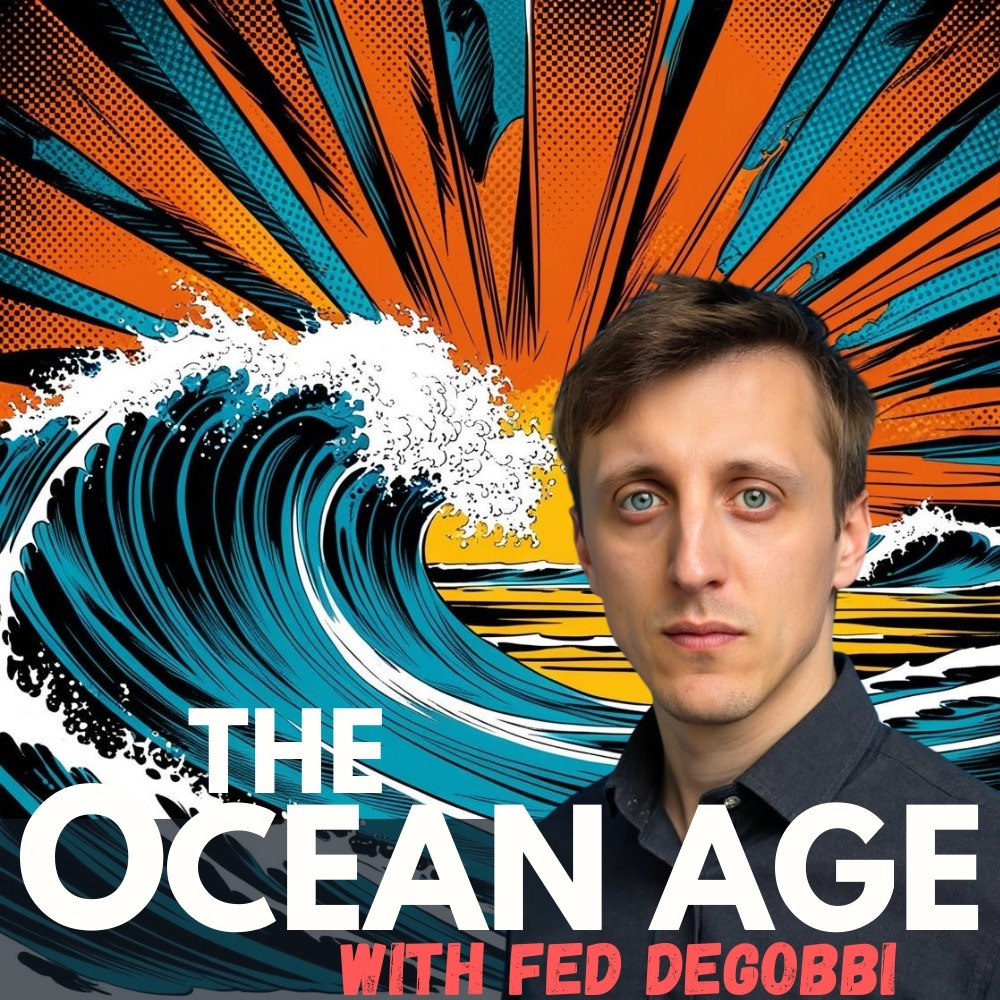The networking application provides a meeting scheduling system during the conference and for an extended period before and after the event to maximise your opportunity to connect directly with your most important clients and potential partners.
Delegates are able to see exactly who else has signed up for the conference, apply filters to find the people most relevant to their needs and send them meeting requests.